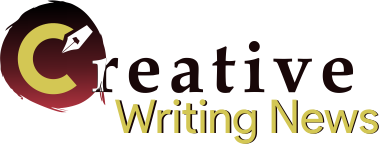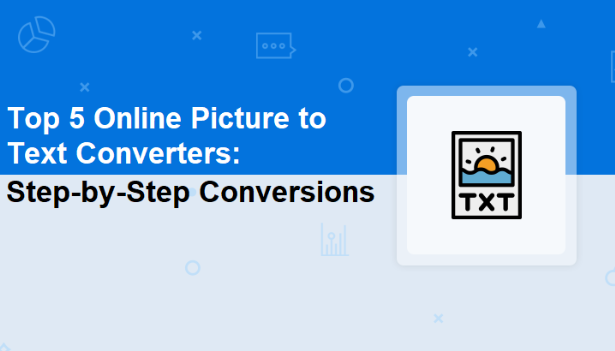Top 5 Online Picture-to-Text Converters: Step-by-Step Conversions
Online picture-to-text converters or image to text converters are tools or technologies that can transform text contained within images or scanned documents into machine-readable text.
Online picture-to-text converters recognize and extract the textual content from pictures, photographs, handwritten notes, printed documents, or any other form of graphical representation of text.
Nowadays, conversion from image to text has become an immensely important task for different concerns. There are several reasons that involve making image text extraction that ranges from Information or data extraction to accessibility enhancements.
Read: 5 Tips for Becoming a More Eloquent Writer
Online image to text converters depicted as the super-fast source that uses OCR (Optical Character Recognition) technology for turning visual content into actionable text files.
This handy content comes up with the best image to text converters that excel in this conversion regard. They offer a step-by-step transformation process. Let’s explore their basic definitions along with how they perform.
Smallpdf
Definition: SmallPDF is an online web-based solution for your PDF files that is loaded with a few, but best tools. It includes the best tool that comes with the OCR process for the ease of converting your pictures to text files.
Step-by-Step Image Text Conversion:
- Fetch smallpdf official web-based site
- Make an instant click on the given “All Tools” tab and choose its “PDF to Word” option
- Now, you have to drag & drop the image file that you decided to export as editable text format
- This web-dependent online tool will initiate the process of conversion
- Finally, you can be able to download the extracted text file by clicking the “Download” option, which is given on the main interface
Theonlineconverter
Definition: It is one of the superb online OCR-based tools that is taken into account to make conversions from image to text without any hassle.
Also, users can grab (extract) text from multiple images at once while retaining the original text embedded within images.
Step-by-Step Image to Text Conversions:
- Go to official website > theonlineconverter.com” > search bar > Image to Text Converter
- Drag and drop one or multiple images to make text-extraction swiftly
- Once image files are completed uploaded into this online OCR tool, click on the given “Convert” button
- Wait till the image to text conversions is completely proceeded, then simply copy the extracted text one-by-one or click on “Download All” to save the extracted text files at once
OnlineOCR
Definition: OnlineOCR is the (Optical Character Recognition) platform that functions for converting image to text without any huge hassle.
Also, this converter lets you extract text from different languages while maintaining the formatting as well as the layout of the text.
Step-by-Step Image to Text Conversion:
- Move to OnlineOCR website using your browser
- Hit “Select File” option, which assists you to add image file without any hassle
- Now, simply choice for the language of the text loaded in image
- Select the export format including Word, txt, xls or more
- Click “Convert” button and wait for a while till the picture to text conversion is get completed
- Download the converted text from this OCR source with a single click
Google Drive
Definition: Google Drive is one of the best and easy to navigate cloud storage services around the internet, which is Google native source.
Besides that, it offers super-fast OCR capabilities that takes care of swift conversions from images to editable text formats.
Step-by-Step Image to Text Conversion:
- First, sign in or login in to your Google account and simply navigate to Google Drive
- Second, make an instant click on the given “+New” option and simply choice for “File Upload” option
- Third, make a selection for the image file that you want to export as text format using Google Drive and click on the given “Open” option
- Fourth, just right-click on the added image file and choose “Open with” > “Google Docs”
- Fifth, this online utility quickly processes the image with OCR and shows the extracted text. Then, make a review and editing according to your need into the extracted text
- Sixth, save the newly converted document in Google Docs or start exporting the text into various formats
ABBYY FineReader Online
Definition: Use this handy version of online OCR source that lets you make sophisticated conversions from photo to text without any quality distraction.
Step-by-Step Image to Text Conversion:
- Visit the ABBYY FineReader website > finereaderonline.com
- Click on the designated “Choose File” button and add image, and then choose the language for the text
- Choice for the output format that includes word, pdf, excel and more
- Hit “Convert” for initiating the conversion from picture to text format
- Download the converted text in a selected format
Final thoughts on Online Picture-to-Text Converters
Start using the above-mentioned image to text conversion sources that offer a variety of options for turning visual content into actionable text.
Just a couple of clicks lets you harness the power of OCR process for exporting images as text file format.